We use an environment system called Lmod to serve software to all users. Advanced users who wish to install and compile their own software are free to do so as long as they do not require root access. All users are free to use the software modules.
marcc-hpc.github.io/esc. We now offer a new set of software modules with extra applications and features.Software modules
When you log on to Blue Crab, you will already have access to several default modules.
$ module list
Currently Loaded Modules:
1) centos7/current 2) intel/18.0 3) openmpi/3.1 4) MARCC/summer-2018
We include a centos7 and MARCC module to provide supporting programs like interact and the standard tools foudn in the CentOS operating system. We also load the Intel compiler and OpenMPI automatically.
To see the available software, use the module avail command. You can always use the word ml instad of module to save time.
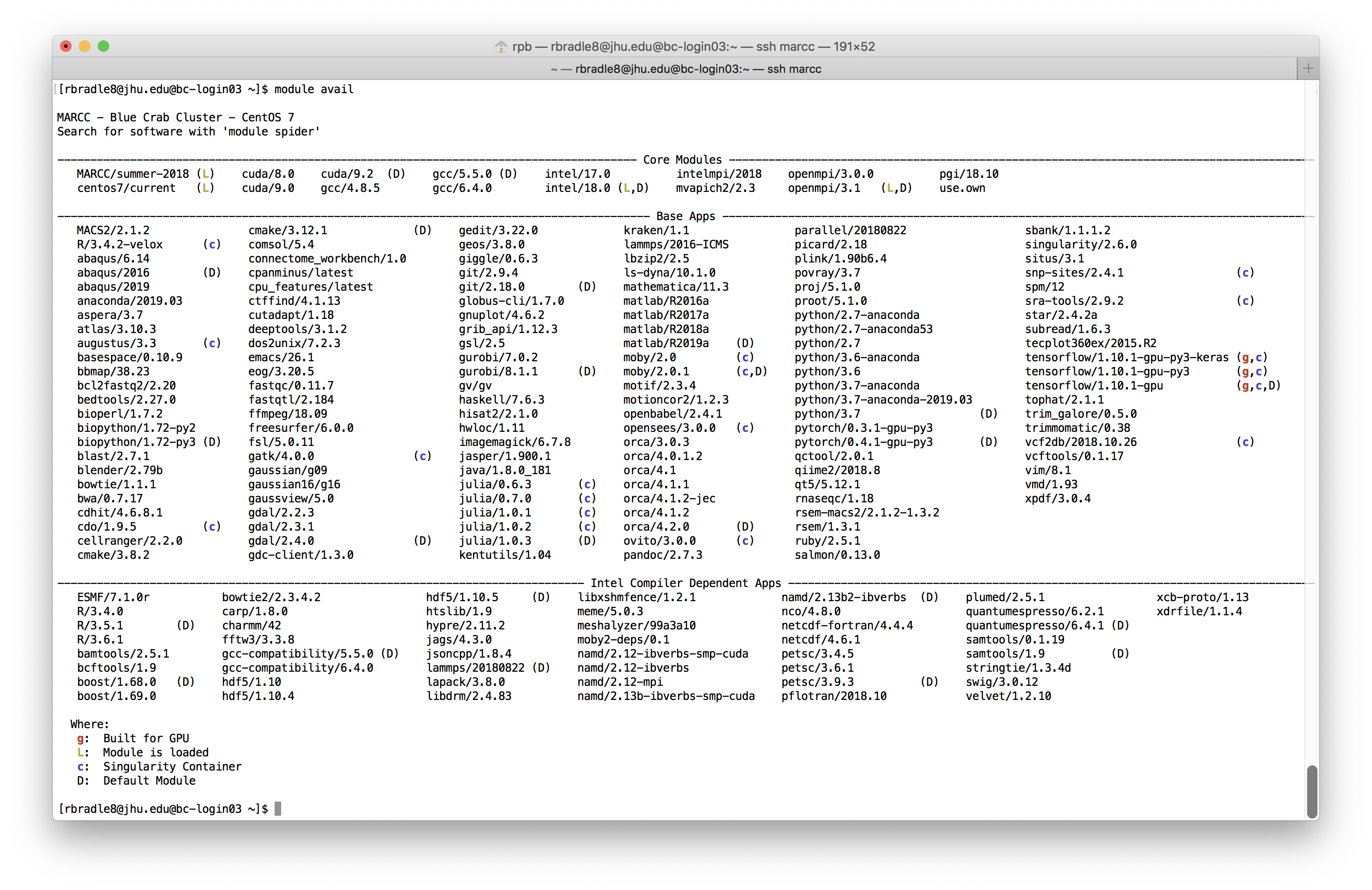
This list is a menu of software that you are free to load and unload. When you load a module, we add the location of its associated programs to your $PATH so you can have access to them.
$ ml bowtie
$ bowtie --version
bowtie version 1.1.1
64-bit
Built on localhost.localdomain
Tue Sep 30 15:43:08 EDT 2014
Compiler: gcc version 4.1.2 20080704 (Red Hat 4.1.2-54)
Options: -O3 -m64 -Wl,--hash-style=both -DPOPCNT_CAPABILITY
Sizeof {int, long, long long, void*, size_t, off_t}: {4, 8, 8, 8, 8, 8}
Checking the version confirms that we have access to the program.
Searching by keyword
You can search for modules with the keyword command.
$ ml keyword pyth
----------------------------------------------------------------------------
The following modules match your search criteria: "pyth"
----------------------------------------------------------------------------
biopython: biopython/1.72-py2, biopython/1.72-py3
python: python/2.7-anaconda, python/2.7-anaconda53, python/2.7, ...
----------------------------------------------------------------------------
To learn more about a package execute:
$ module spider Foo
where "Foo" is the name of a module.
To find detailed information about a particular package you
must specify the version if there is more than one version:
$ module spider Foo/11.1
----------------------------------------------------------------------------
Since the module list cab be quite extensive, it is best to use both keyword and spider to search for them.
Using spider to load modules
The module spider command is the best way to find more information about a program. Let’s take a common example, program, LAMMPS. If we search for LAMMPS we can see that there are several versions.
$ ml spider LAMMPS
----------------------------------------------------------------------------
lammps:
----------------------------------------------------------------------------
Versions:
lammps/2016-ICMS
lammps/20180822-gpu
lammps/20180822
lammps/20190208
lammps/20190329
lammps/20190514
----------------------------------------------------------------------------
For detailed information about a specific "lammps" module (including how to load the modules) use the module's full name.
For example:
$ module spider lammps/20180822
----------------------------------------------------------------------------
If we search for a specific version, we receive instructions for loading it.
$ ml spider LAMMPS/20190208
----------------------------------------------------------------------------
lammps: lammps/20190208
----------------------------------------------------------------------------
You will need to load all module(s) on any one of the lines below before the "lammps/20190208" module is available to load.
gcc/5.5.0 openmpi/3.1
Module prerequisites
This particular copy of LAMMPS depends on a specific compiler and MPI implementation. To load it, you must load the required modules first.
$ module load gcc/5.5.0
$ module load openmpi/3.1
$ module load lammps/20190208
You can sometimes omit the version number to use the latest or default version, however we recommend keeping track of the versions explicitly. Loading a core module before obtaining access to a software module such as lammps/20190208 is a feature of the hierarchical module system.
Hierarchical modules
The module avail results above included three sections:
- Core Modules
- Base Apps
- Intel Compiler Dependent Apps
The Core Modules and Base Apps do not change. The Base Apps have been compiled against the system’s default compiler. The core modules provide additional compilers or MPI implementations which hide or reveal dependent applications in the final section, in this case, the Intel compiler-dependent apps. When you change to a different core module, the dependent apps will change to reflect the available software.
This system is designed to prevent conflicts between dynamically linked libraries. Much of the supporting software stack is dynamically linked, which means that a particular piece of code asks for a function or symbol at run time, and locates that code in another file thanks to a set of environment variables.
We require that each software package has a uniform set of dependencies, compiled with a single compiler and MPI implementation, if necessary. This guarantees that our software is robust and internally consistent.
In the lammps example above, we had to load the gcc compiler before we could access the software because the Intel compiler was loaded by default, and we do not allow multiple compilers to be used at once.
Switching compilers
Because we offer two compilers (gcc and Intel) and two main MPI implementations (OpenMPI and IntelMPI), we often have multiple versions of the same software pacakages. When you switch compilers or MPI implementations, Lmod will automatically find the equivalent software package.
Restore the default module commands, and then load the R module. If we switch from the default Intel compiler to the gcc compiler, Lmod will reload the corresponding R module for us. Remember that ml is equivalent to the module command. Running ml without an argument is equivalent to ml list.
$ ml restore
Resetting modules to system default
Due to MODULEPATH changes, the following have been reloaded:
1) openmpi/3.1
$ ml R
$ ml --terse
openmpi/3.1
MARCC/summer-2018
centos7/current
intel/18.0
R/3.5.1
$ which R
/software/apps/R/3.5.1/intel/18.0/bin/R
$ ml gcc
Lmod is automatically replacing "intel/18.0" with "gcc/5.5.0".
Due to MODULEPATH changes, the following have been reloaded:
1) R/3.5.1 2) openmpi/3.1
$ ml --terse
MARCC/summer-2018
centos7/current
gcc/5.5.0
R/3.5.1
openmpi/3.1
$ which R
/software/apps/R/3.5.1/gcc/5.5/bin/R
Later we will learn how R manages its own internal packages. Since these are often compiled, it is essential to keep track of your compiler in order to keep track of your compiled packages.
Saving module collections
If you wish to create collections of related modules, you can load them and use module save to save them for later. You can load the group together with the module restore command.
$ ml restore
$ ml R/3.5.1
$ ml python/3.7
$ ml gnuplot/4.6.2
$ ml haskell/7.6.3
$ ml save omics_project_modules
Saved current collection of modules to: "omics_project_modules"
$ ml restore
$ ml --terse
centos7/current
intel/18.0
openmpi/3.1
MARCC/summer-2018
$ ml restore omics_project_modules
$ ml --terse
openmpi/3.1
MARCC/summer-2018
intel/18.0
R/3.5.1
centos7/current
python/3.7
gnuplot/4.6.2
haskell/7.6.3
If you run module restore without an argument it will load the system defaults. If you use module save without an argument, you will override the defaults for your account. The next time you log in, your modules will be the same as they were when you raun module save. We recommend using named collections for clarity.
You can use ml purge to remove all modules, but this will cause many important programs to disappear.
Private modules
The MARCC staff maintains the modules system, however you are free to extend it yourself. Let’s create a module which gives us access to a folder of custom scripts we wish to use frequently. In the following example we will create a bin folder and our own private module tree.
$ mkdir bin
$ touch bin/myscript
$ chmod u+x bin/myscript
$ vi bin/myscript # make a simple script here
Use the editor to make a “Hello, World!” script. You can imagine creating many useful scripts which you wish to be accessible from any path. Next we will make a private module tree with a Lua file. The Lua language is used by Lmod.
$ mkdir privatemodules
$ vi privatemodules/custom_tools.lua
Inside this file, we will prepend to our path. Add the following text to the file and then exit.
prepend_path("PATH","~/bin")
Now that we have created a module tree, we will tell Lmod to use it and then load our module.
ml use.own
ml av
The ml av list now contains a section with the path to ~/privatemodules and a module called custom_tools. If you load it, you can access myscript.
$ ml custom_tools
$ myscript
Hello, World!
The ~/privatemodules method described above allows you to compile and install any software to a custom location and then easily access it by creating a custom Lua file to update your environment variables (for example the PATH) and load your software with a simple module load command.