How to connect
Given a username me@school.edu and the MARCC hostname login.marcc.jhu.edu, you can connect with the following command:
ssh me@school.edu@login.marcc.jhu.edu
You will be prompted for your two-factor authentication (2FA) token.
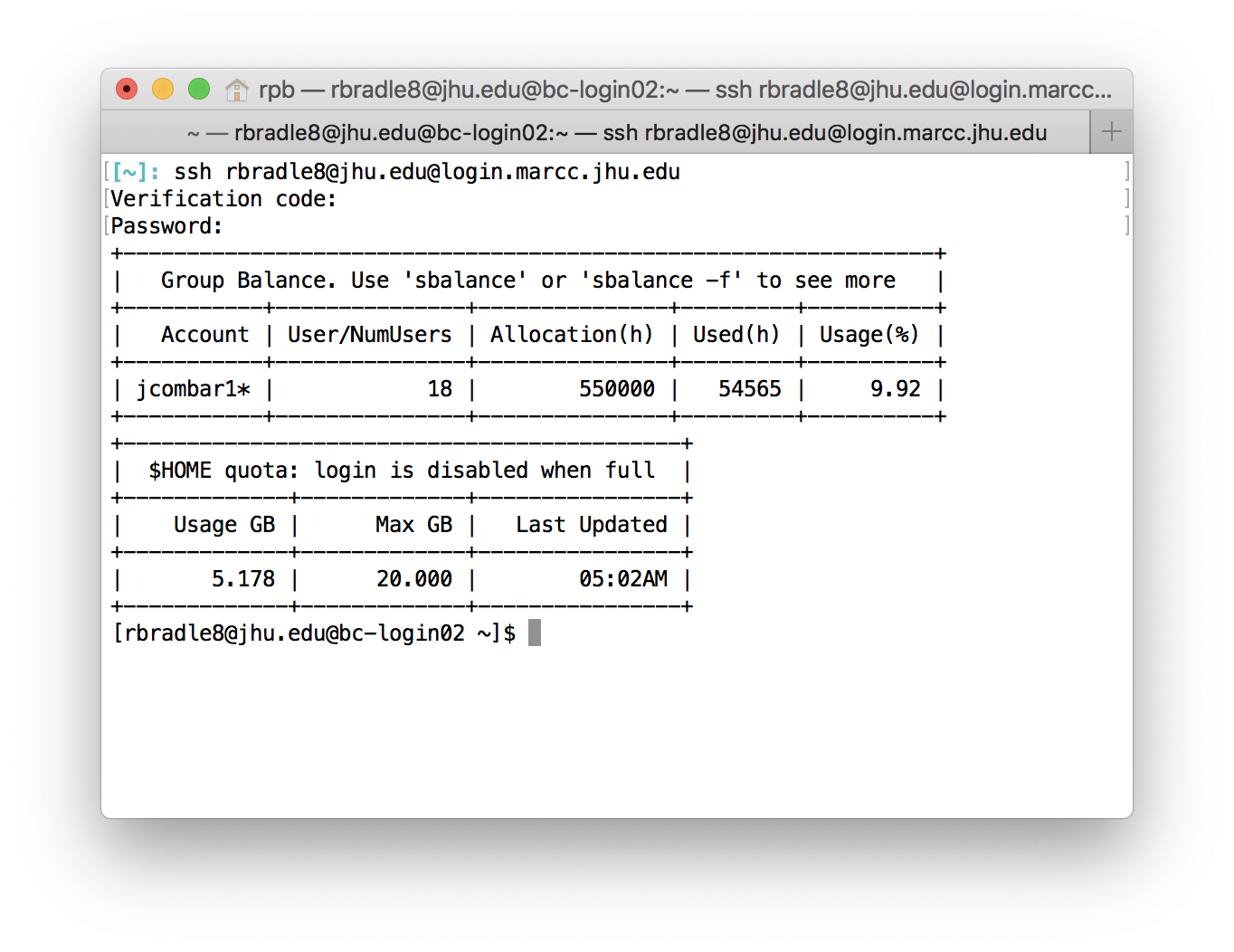
The prompt [rbradle8@jhu.edu@bc-login02 ~]$ includes your username and login node. We have three login nodes. The dollar sign represents a typical linux command prompt. We issue commands from the prompt. When you log in we tell your your storage usage.
Resetting your password or 2FA
Our website offers links for resetting your password and retrieving your 2FA tokens. If these methods fail, please email our help desk at marcc-help@marcc.jhu.edu.
Graphical interfaces
While Blue Crab is intended for standard, text-based HPC applications, we also offer web-based portal tools for visualization purposes. Some users may nevertheless wish to use graphical applications that require a direct X11 connection via tunneling. To use tunneling, your ssh command should include the ssh -X or ssh -Y flags and you must install some extra software.
Where am I?
Use the ls -l command to list the contents of your home directory.
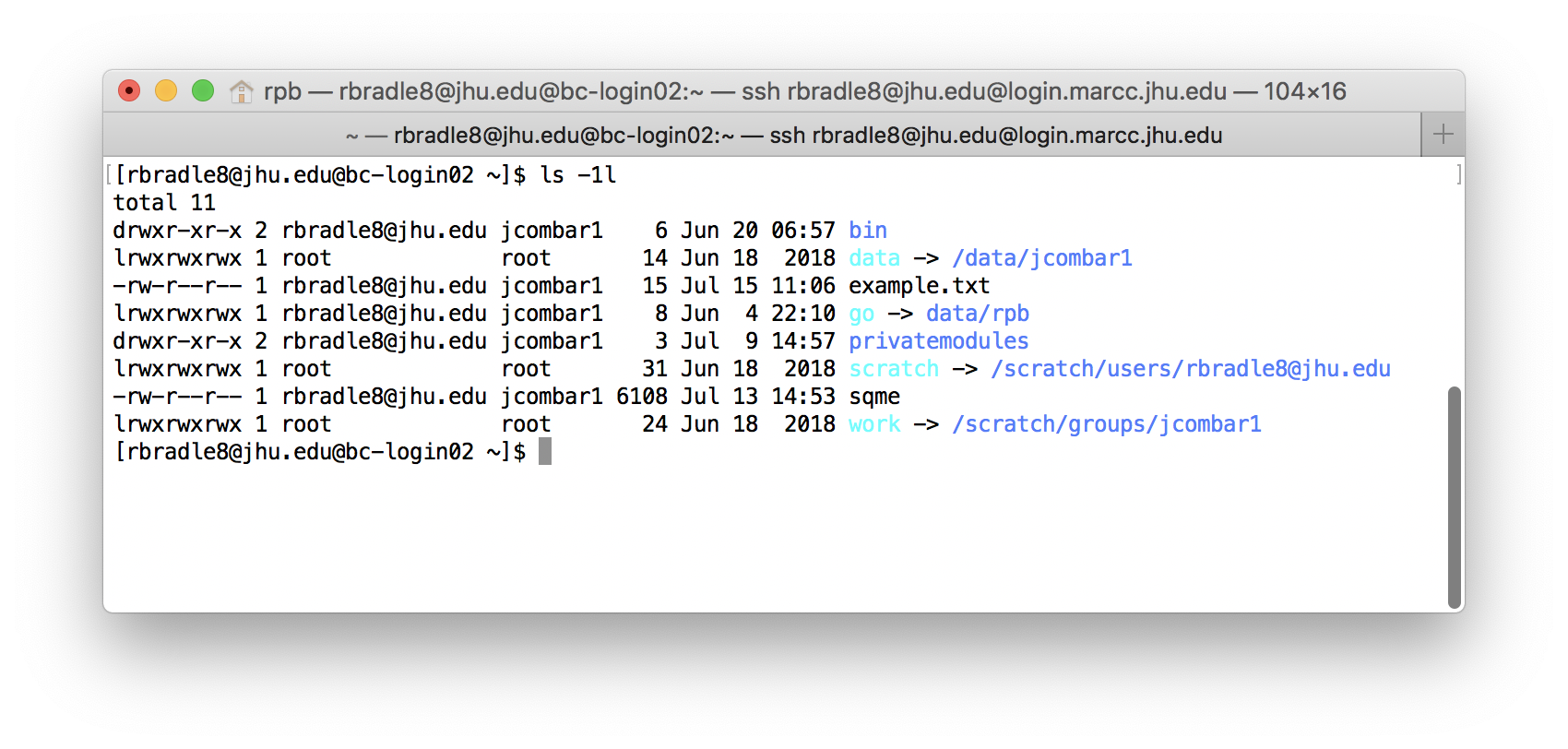
The listing above provides several columns of (somewhat) useful information.
- A permission code e.g.
drwxr-xr-x - Number of hard links (not very relevant)
- Owner of the file or folder
- The group
- The size in bytes
- The time stamp of the last modification
- The name of the object, with a link location if applicable
Use the realpath . command to see the full path to your home directory. Note that . means “here” i.e. the current folder, .. means the parent folder, and ~ always refers to your home directory.
$ realpath .
/home-net/home-4/rbradle8@jhu.edu
In the code block above you can tell that I have executed a command because it is prefixed with $ (we omit the full prompt for brevity). We will use this convention throughout the tutorial.
The difference between the “real” path above and the name ~ is purely symbolic. The storage system allows symbolic links, including the ones shown with ls -l pictured above.
Storage locations
You can see from the ls -l command that we have several symbolic links in our home directory, which itself is a symbolic link. These links point to different file systems.
~/scratchis your personal scratch space. Use it to store I/O-intensive data used by your calculations. This Lustre filesystem has a limit of 6 months. Do not compile code here.~/workis your group scratch space. Use it for data shared between group membners. This also occupies the Lustre filesystem and has a limit of 6 months. Do not compile code here.~/datais your group data location on our ZFS filesystem. This filesystem is larger and slower than the high-performance Lustre filesystem. Although it has no time limit, you should plan to migrate your data before we retire the hardware at then end of its lifespan (typically 5-7 years).~is the home directory and is designed for compiling and executing programs. You may also compile and execute programs from~/data. You should never use the Lustre filesystem to compile code.
~/data are backed up without an additional fee. All users should always back up their data offsite.Storage quotas
If you put too much data in your home directory (~) you will be forced to remove files with an alternate method called Globus discussed later. You can track your storage usage with two commands. The zfs_home_quota command tells you the amount of data in your home directory.
$ zfs_home_quota
+--------------------------------------------+
| $HOME quota: login is disabled when full |
+-------------+-------------+----------------+
| Usage GB | Max GB | Last Updated |
+-------------+-------------+----------------+
| 5.178 | 20.000 | 05:02AM |
+-------------+-------------+----------------+
The scratchquota command shows the Lustre filesystem usage on ~/work and ~/scratch for your group.
$ scratchquota
+-------------------------------------------------------------------------------------+
| Scratch quota: group g16. Last Update: 05:31AM. Use 'scratchquota -f' to see more |
+---------------------+---------------+---------------+---------------+---------------+
| Group/Username | Usage TB | Max TB | Files | Max Files |
+---------------------+---------------+---------------+---------------+---------------+
| g16 | 0.000 | 0.000 | 0 | 0 |
| rbradley | 0.005 | - | 42142 | - |
+---------------------+---------------+---------------+---------------+---------------+
You may be included in a group with no scratch quota because it serves another purpose, in this case membership in the group which uses Gaussian 16, a licensed software.
Limits
Each user is entitled to only 20GB in their home directory. Research groups are typically allocated 1TB on Lustre, shared between each users’ ~/scratch and the group’s ~/work directory, as well as 1TB on the shared ~/data folder.
Temporary files
While Blue Crab is nearly identical to a standard Linux machine in many ways, there are critical differences, most of which relate to the storage system, as you can already tell. Many programs use an excessive amount of temporary space. Because our operating system exists in memory, this space is limited and we lack the typical overflow area called swap space found on a spinning disk.
Users should carefully set the BASH variable called $TMPDIR (or sometimes $TMP depending on your code) to use a location in their ~/scratch folder to write any moderate amount of temporary files. It is the user’s responsibility to ensure that their codes can use this variable (or some other variable) to control temporary files. If they do not, they run the risk of crash a compute node, which oftentimes causes problems for other users.
The BASH Shell
As with any Linux system, we interact with the machine through a “shell” which receives commands in a text format. We use the Bourne Again SHell (BASH) by default. Learning about the shell is beyond the scope of this course, but there are ample online resources. For now, consider the following rules.
- Capitalization matters. By convention we avoid capital letters and spaces.
- Each command is executed with the enter key.
- Each command is composed of arguments separated by a space.
- Order typically matters. The shell uses extremely strict syntax.
The Bash for beginners tutorial is a good place to learn more.
The linux operating system provides a number of useful utilities that you can call directly from BASH, including pwd which tells you the present-working directory and nproc which tells you how many processors are available. There are literally hundreds more.
The dollar sign syntax ($) is used to access BASH variables like $USER. The namespace provided by the BASH environment will be indispensable later on, particularly when we learn about environments.